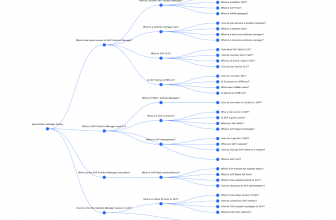SAP Solution Manager:Data Volume Management(DVM)
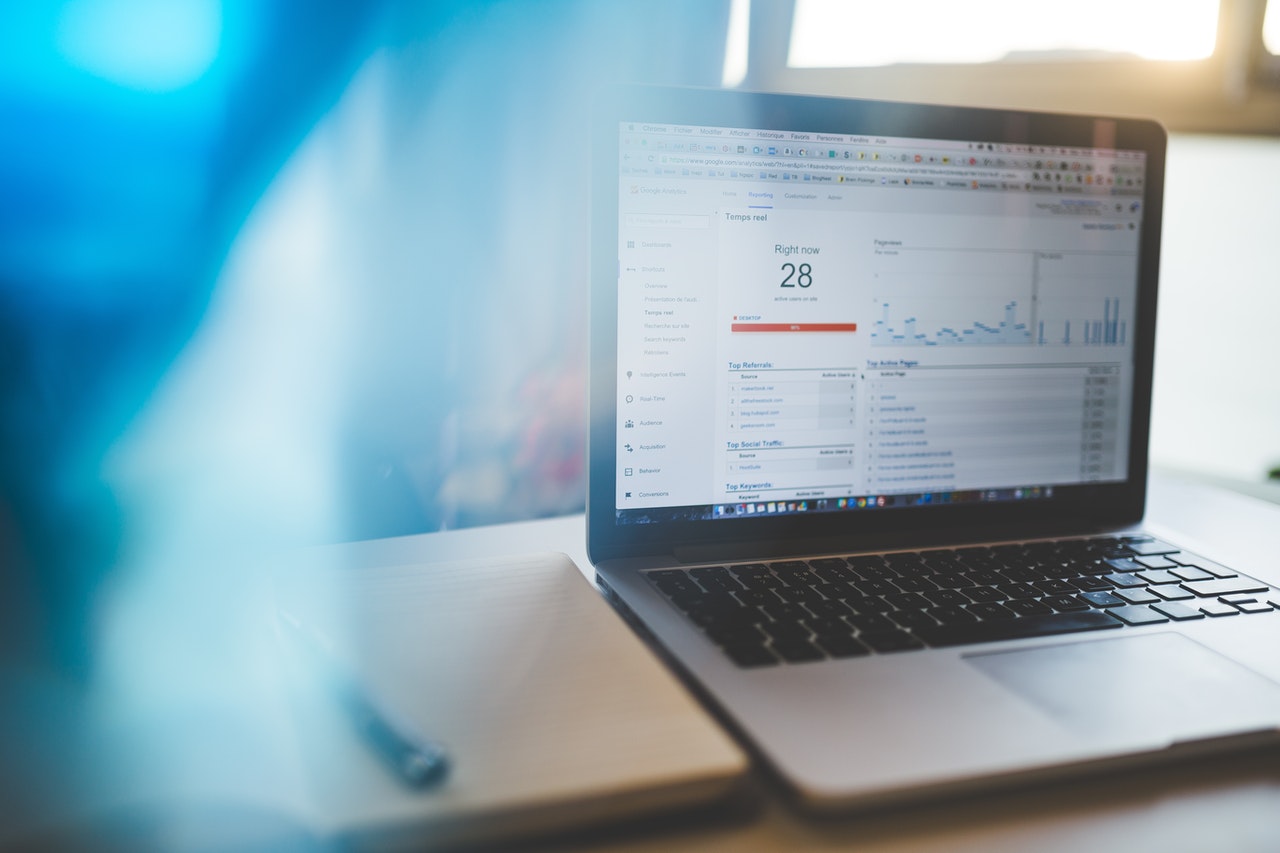
Purpose
Data Volume Management tool and procedures to handle & regulate SAP Landscape data.
Reason for data Volume Management
Development in information quantities can be driven by numerous factors. Therefore excessive information often tends to continue to be on the live database, in a lot of cases information that is never used is kept on the online data source.
Preserving excessive information or keeping it when it is no longer beneficial or needed can bring about increasing IT expenses, intricate system administration and also decelerated system efficiency.
Pre-Requisites for data management volume
- SAP System is a ABAP system with Netweaver release 7.0 or later.
- Component with minimum version ST-A/PI R*.
- Component with minimum version ST-PI 2008_1* SP03.
- System should be fully configured in the Solution Manager ( under SOLMAN_SETUP à Managed System Configuration,
- Early Watch alert report must be fully configured and generated on weekly basis.
- Solution Manger: 7.1 SP13 or higher.
- All activities part of Basic Configuration and System Preparation phases of SOLMAN_SETUP should be completed in Solution Manager successfully.
- Managed System Configuration for the selected Managed system should already be completed successfully in SOLMAN_SETUP of Solution Manager.
Additional Information
DBA Cockpit configuration in the managed system setup is optional to configure DVM Setup and subsequently generate DVM Report Not having the SMD agent active for the Managed system will not directly affect DVM. DVM configuration can be performed even if Managed systems have no SMD Agents.
9. Solution Manger & Managed System: Implement RTCCTOOL Note recommendations
To know list of note recommendations for DVM, in the sap system go to transaction ST13. Specify the tool name as RTCCTOOL and click execute.
In the subsequent screen click ‘Settings’, check only ‘Prepare for DVM (Data Volumt Mgmt) Service’ and save the settings. The resulting screen gives a list of DVM related sap note recommendations for the sap system that needs to be implemented.
10. EWA report for the managed system should be in generated on weekly basis in the Solution manager system.
11. Solution Manger & Managed System: Update SAP Host agent to the latest version if,
Activation of DVM extractors fails during the setup in Step 8 because of errors in the managed system configuration (with error “The definition of technical system is not correct”) then consider updating the SAP Host agent to the latest available path on both Solution Manager and Managed System.
12. Managed System: Database statistics collector must be running every 1 hour successfully. Check for batch job SAP_COLLECTOR_FOR_PERFMONITOR in SM37.
13.Managed System: All Oracle Collectors in DB02 should be in Active Status in the managed systemHint: Refer to troubleshooting section (step 54)on how to check for inactive oracle collectors
14. Roles in Solution Manager: Role ZSAP_DVM_SERVICE needs to be assigned for the user maintained in the RFC Connection SM_SIDCLNTXXX_READ & SM_SIDCLNTXXX_TMW in Solution Manager System.
SID – replace with Solution Manager System SID
XXX – replace with productive client of Solution Manager system in which DVM will be configured needs to be configured.
Assign role Z_DVM_CUSTOM_ROLE to SOLMAN_BTC user in Solution Manager
15. Managed System: Assign role ZP3_ITG_BS_BASISADM_0000 to user maintained in the RFC SM_SIDCLNTXXX_TMW. RFC can be found in Solution Manager System and user will be present in managed system.
SID – replace with managed System ID
XXX – replace with productive client of managed system for which DVM needs to be configured
Additional Information
Always use Productive client of Managed system.
16.Managed System: Assign role ZCRSBDLY00_BASIS_DAILY to user maintained in the RFC SM_SIDCLNTXXX_READ. RFC can be found in Solution Manager System and user will be present in managed system.
SID – replace with managed system System ID
XXX – replace with productive client of managed system for which DVM needs to be configured
If the above mentioned role does not exist then assign a role having the below authorization
S_RFC auth object containing access to Function group SUSO.
17. The Basis consultant’s user (id) used to perform DVM configuration should additionally have below mentioned roles assigned in Solution Manager system.
ZSAP_BI_E2E_DVM
ZSAP_DVM_ALL
ZSAP_SM_BI_ADMIN
ZSAP_SM_BP_DISPLAY
ZSAP_SM_DASHBOARDS_DISP_DVM
ZSAP_SM_DASHBOARDS_DISP_ICI
ZSAP_SM_SOLUTION_ALL
ZSAP_SMWORK_BASIC_DVM
ZSAP_SOL_PROJ_ADMIN_DIS
ZSAP_SYSTEM_REPOSITORY_ALL
YMBSM_SEC_DISPLAY
ZSAP_SLD_ADMINISTRATOR
ZSAP_SM_BASIC_SETTINGS_DISPLAY
ZXSM-ITSS-BASIS-SUPPORT
ZXSM-ITSS-BASIS_ADMIN
18. Prerequisites for New DVM section in EWA Report
- Implement the Note 2030234 on Solution Manager
- Component ST-SER (Solution Manager Service Tools) release 701_2010_1 with support pack 24 or Service Content Update activated.
- Implement the Note 2115837 in Solution Manager System and Managed System to be configured.
19. Perform all the activities part of ‘Managing System Preparation’ step by going into ‘Edit’ mode
- Go to Transaction “SOLMAN_SETUP” (Also, check update SAP Solution Manger Tcode for 7.2 )
- Go to Data Volume Management sub section
- Run the DVM wizard and perform all the activities mentioned in each of the steps
- Activate BW Content
- Update local DVM Content
- Check Central Note
- Schedule DVM Background Jobs
- Adjust Extractor Settings
- Check MDX Parser
- Activate Services
Also ensure that the Dialog user performing DVM Setup has required authorization as mentioned in the Prerequisite section
Click Next to go to the step 2. Housekeeping Settings, of the DVM Wizard.
20. DVM ‘Housekeeping Settings’
Use the SAP Default values and click save, this will schedule the Housekeeping for the DVM related infoCubes
- 0SM_SIZES – Object size and growth information
- 0SM_DVPOT – Age of records data and savings potential results
- 0SM_STAT – Table call statistics
- 0SM_TOPTI – Aggregated information on top tables and indexes (long term)
- 0SM_ARCHH – Archiving history and statistics
- 0SM_ARCHJ – Archive job information
Click Next to go to the step 3. Create Template Users, of the DVM Wizard
2030234 – Corrections for Automated Service Documents in Data Volume Management (DVM) and a new DVM chapter in EarlyWatch Alert (EWA)
2035999 – FAQ: Automated DVM self-service documents / New DVM EWA chapter setup and creation
2500447 – DVM Extractors Missing
2456393 – DVM Aging correction for issues
2036442 – EarlyWatch Alert (EWA) – Data Volume Management (DVM)
2501927 – DVM Extractors Missing After Extractor Activation
1893389 – DVM Infocubes – BI Housekeeping